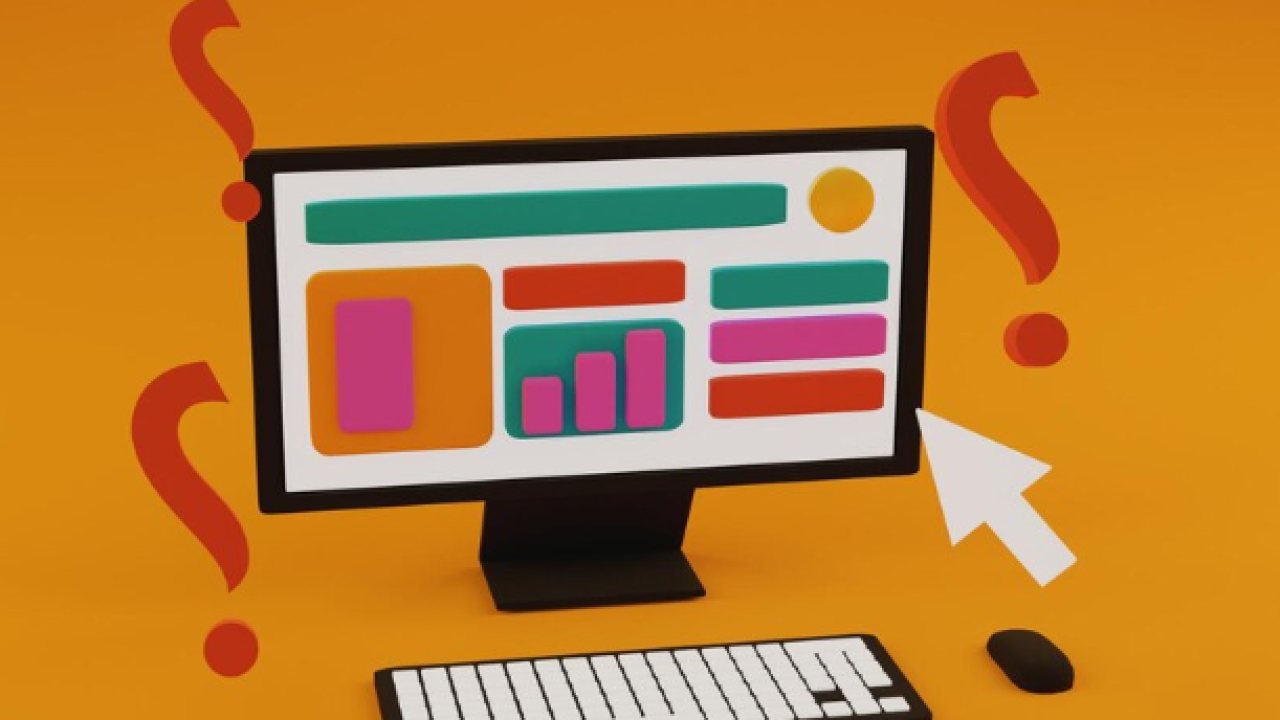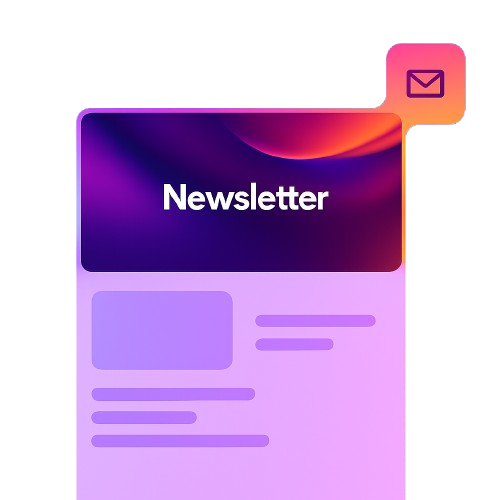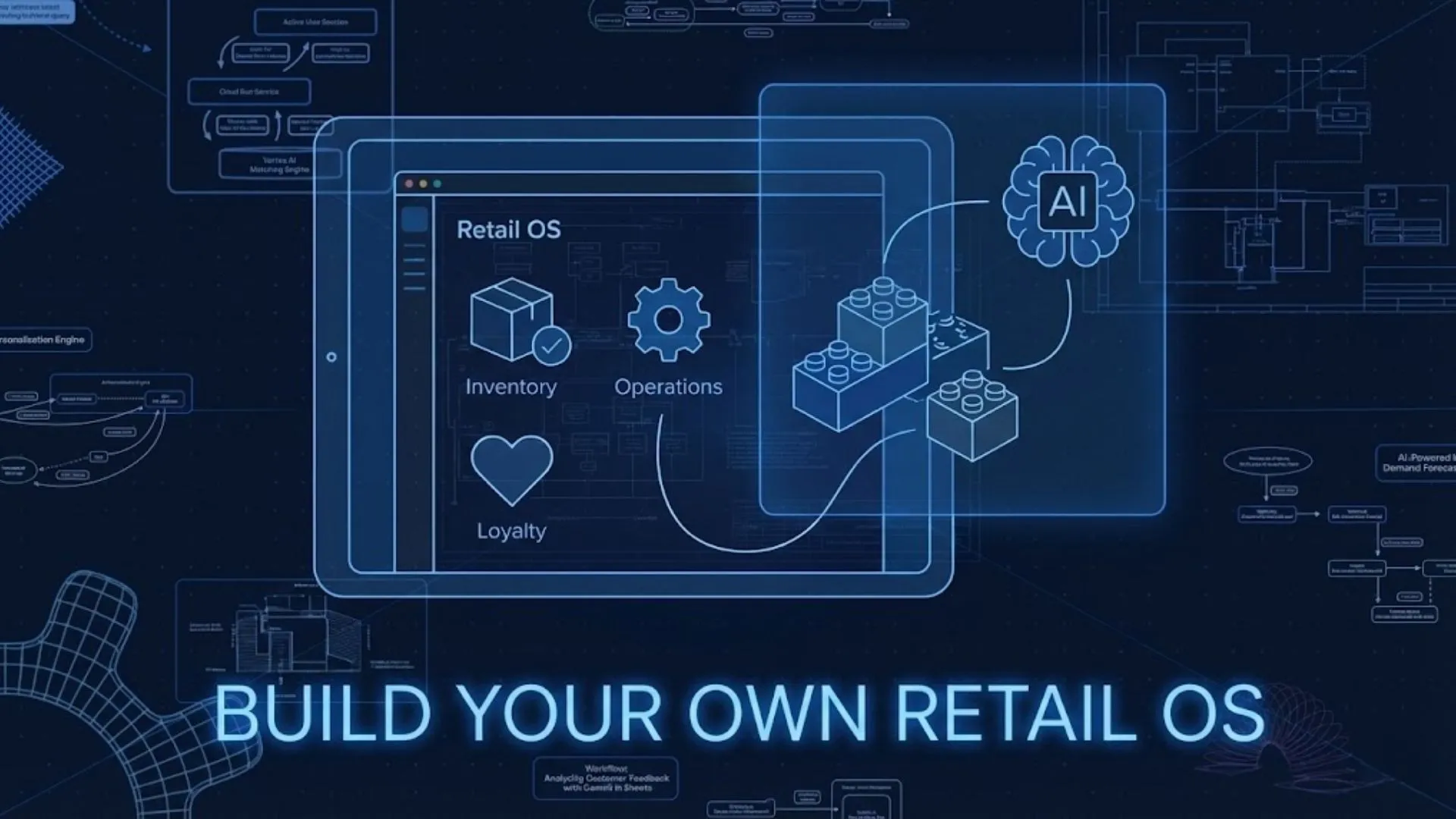In the world of digital products and websites, understanding user behavior is not just beneficial—it’s essential. One of the most effective tools for visualizing how users interact with your site or app is the heatmap. By offering intuitive, data-driven insights into where users click, scroll, and spend time, heatmaps unlock a new level of understanding that traditional analytics alone can’t provide.
This comprehensive guide will explore what heatmaps are, how they work, why they matter, and how to use them effectively to improve UX, boost conversions, and optimize performance. We’ll also include tables, real-world examples, and actionable takeaways.
Launch Your App Today
Ready to launch? Skip the tech stress. Describe, Build, Launch in three simple steps.
BuildWhat Are Heatmaps?
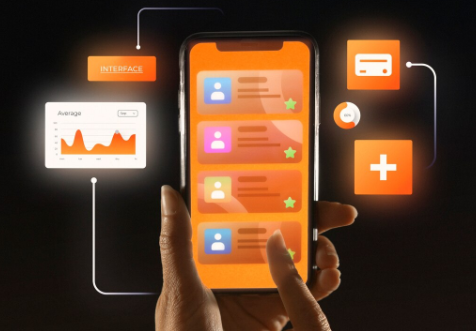
Heatmaps are data visualization tools that represent user behavior through color-coded overlays on your website or app interface. Areas with more interaction (clicks, taps, views) appear in “hotter” colors (like red and orange), while areas with less activity appear “colder” (blue, green).
Types of Heatmaps:
| Type | Description | Use Case Example |
| Click Maps | Shows where users click or tap | Optimizing CTAs, menus, buttons |
| Scroll Maps | Shows how far users scroll down a page | Identifying drop-off points on long pages |
| Move Maps | Tracks mouse movement (desktop only) | Understanding attention patterns on page |
| Attention Maps | Combines data from all above types + dwell time | Holistic user engagement measurement |
Why Use Heatmaps?
Heatmaps provide context to quantitative metrics. While tools like Google Analytics tell you what happened (e.g., bounce rate), heatmaps show you why it happened by visualizing user interactions.
Key Benefits:
- Identify usability issues and dead zones
- Optimize page layout and CTA placement
- Reduce friction in user journeys
- Validate A/B test results visually
- Improve content structure for engagement
When to Use Heatmaps in Product and Website Development
| Project Stage | Heatmap Application |
| Pre-launch (MVP) | Understand if users interact with core features |
| Post-launch | Monitor real-time engagement and identify UX friction |
| Redesign planning | Compare heatmaps from old/new designs |
| Conversion auditing | Identify missed click opportunities on CTAs or forms |
| Content testing | See if blog posts, images, or videos hold attention |
How Heatmaps Work
Heatmaps are generated using tracking scripts that log user interactions—such as clicks, mouse movement, and scroll depth. These data points are aggregated and displayed as color gradients over your webpage or app interface.
Data Collection Flow:
- Embed heatmap script or use a platform (like Hotjar, Crazy Egg, Clarity)
- Set pages or sessions to monitor
- Collect data (anonymously and in compliance with privacy laws)
- View aggregated visual overlays in your dashboard
- Popular Heatmap Tools Comparison
| Tool | Best For | Price Range | Key Features |
| Hotjar | Web-based UX insights | Freemium to $$$ | Heatmaps, recordings, feedback, surveys |
| Crazy Egg | Conversion optimization | $$ | Snapshots, A/B testing, overlays |
| Microsoft Clarity | Free analytics & heatmaps | Free | Heatmaps, session replays, performance insights |
| Smartlook | Product analytics | $$ | Heatmaps, funnels, events |
| FullStory | Advanced product analytics | $$$ | Heatmaps, session replay, segmentation |
Analyzing Heatmaps: What to Look For
Once you collect heatmap data, here’s what to focus on:
1. Click Concentration
Are users clicking where you expect them to? Are they missing or ignoring buttons? Are they clicking on non-clickable elements?
2. Scroll Depth
Do users reach the bottom of your pages? If key content is below the fold, you may need to restructure.
| Page Section | Scroll Rate (%) | Action Needed |
| Top Banner | 100% | Engaging headline + CTA |
| Feature Highlights | 75% | Fine, but consider shorter summaries |
| Pricing Section | 50% | Move higher or make more visible |
| Testimonials Footer | 20% | Add teaser higher up or shorten page |
3. Mouse Movement & Dwell Time
Where do users hover or pause their mouse? These areas often represent interest, even if they don’t result in clicks.
4. Dead Zones
What parts of your page get no interaction at all? These may be distracting or simply wasting valuable space.
Use Cases by Industry
| Industry | Heatmap Use Case Example | |
| E-commerce | Track clicks on product thumbnails, CTA buttons, promo banners | |
| SaaS | Monitor sign-up funnel engagement, landing page CTA heat | |
| Publishing | See scroll behavior on long-form content | |
| Education | Analyze video interaction, quiz engagement | |
| Travel & Booking | Track form completion, calendar use, and hero banner interest |
Heatmaps vs. Session Replays: Which to Use?
| Feature | Heatmaps | Session Replays |
| View Type | Aggregated overview | Individual user sessions |
| Ideal Use | Pattern recognition | Behavior troubleshooting |
| Setup Complexity | Simple | Slightly more complex |
| Storage Needs | Low | High (video-like data) |
| Privacy Concerns | Low (aggregate data) | Medium (more detailed tracking) |
Best Practice: Use both! Heatmaps for trends, session replays for specific fixes.
Implementing Heatmaps: Step-by-Step Guide
- Choose a Tool: Start with free options like Microsoft Clarity or Hotjar.
- Install Script: Add to your website or product via GTM or CMS.
- Select Pages: Focus on high-traffic or conversion-critical pages first.
- Set Time Frame: Let data collect over at least 1–2 weeks.
- Review Results: Use scroll, click, and move maps to generate insights.
- Take Action: Adjust layout, reposition CTAs, rewrite headlines.
- Retest: Implement changes, then review heatmaps again for validation.
Imagine.Bo for Integrated UX Insights
For product teams using Imagine.Bo—an AI-powered app builder that requires no coding—heatmap integration is effortless.
Why Use Heatmaps with Imagine.Bo?
- Easy Setup: Simply describe “Add heatmap tracking for this dashboard page” and it’s implemented.
- Real-Time Feedback: See how stakeholders and users interact with your custom app.
- Optimize UI Faster: Combine heatmaps with Imagine.Bo’s built-in analytics and make rapid design tweaks.
With Imagine.Bo’s smart dashboards and real-time heatmap tracking, you gain a full picture of user behavior—perfect for iterating faster, aligning product decisions, and delivering better UX.
Best Practices for Heatmap-Driven Design
- Combine with A/B Testing: Use heatmaps to explain why A or B version performs better.
- Focus on Mobile vs. Desktop: Heatmaps behave differently on devices—track both.
- Avoid Over-Analysis: Use heatmaps to validate clear trends, not to obsess over every pixel.
- Integrate with UX Feedback: Match heatmap data with user surveys or usability tests.
Common Mistakes to Avoid
- Placing important CTAs in low-attention zones
- Ignoring scroll data on long-form pages
- Assuming clicks = success without context
- Not segmenting by user type or traffic source
- Leaving heatmaps running too short or too long
Final Thoughts
Understanding how users behave on your site or app is one of the most important steps in building great experiences. Heatmaps offer an intuitive, visual, and highly actionable way to analyze real-world user behavior.
From redesigning landing pages to improving conversions and identifying usability problems, heatmaps should be part of every product manager and marketer’s toolkit.
And if you’re building your product with Imagine.Bo, adding heatmaps is just a prompt away. Ready to unlock your UX insights? Start using heatmaps today—and let your users show you the way.
Launch Your App Today
Ready to launch? Skip the tech stress. Describe, Build, Launch in three simple steps.
Build