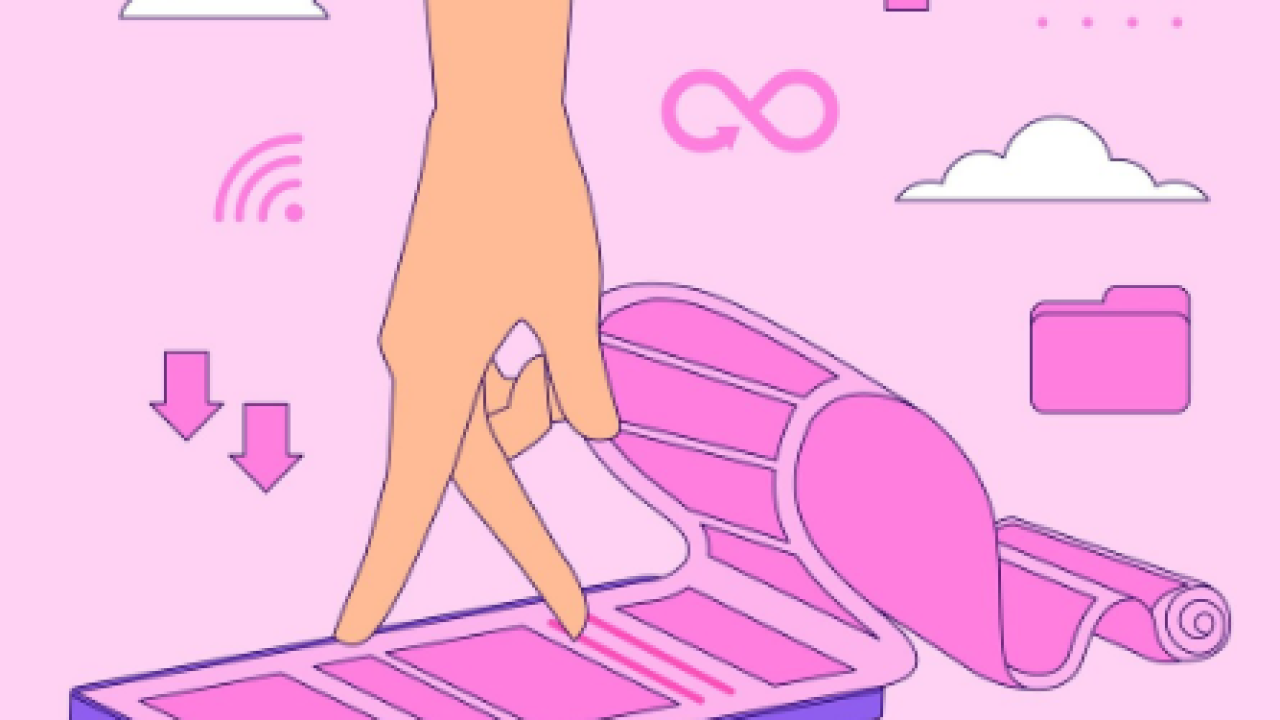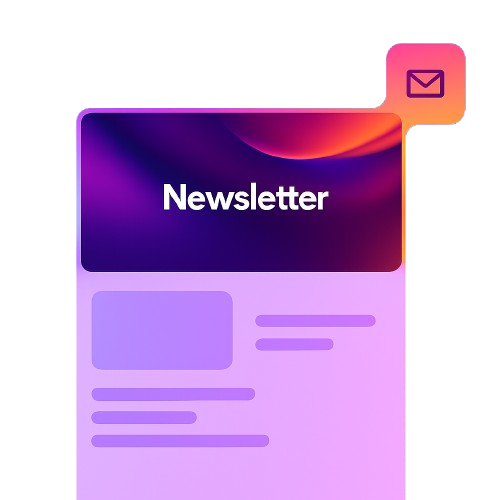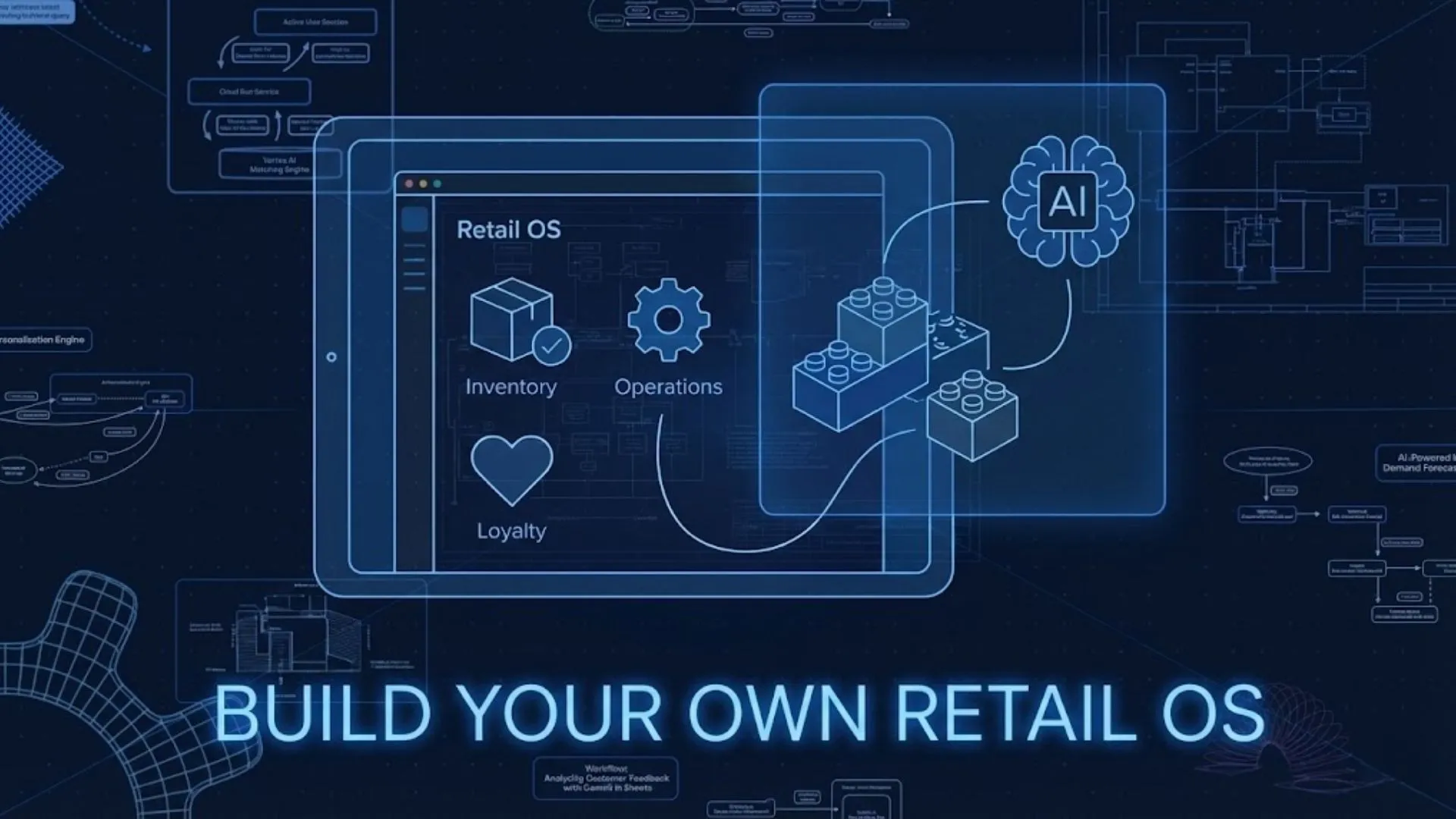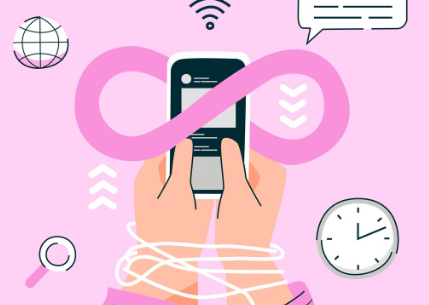
CRM (Customer Relationship Management) systems are at the heart of every modern business. They help you manage contacts, track sales, store customer communication, and improve the overall customer experience. But to truly maximize the power of your CRM, you need to connect it directly with your app.
Whether you’re running a SaaS platform, a mobile app, or an internal tool, CRM integration ensures a seamless flow of customer data, real-time updates, and smarter decision-making.
Launch Your App Today
Ready to launch? Skip the tech stress. Describe, Build, Launch in three simple steps.
BuildIn this in-depth guide, we’ll cover:
- What CRM integration means
- Why you need it
- How to do it (step-by-step)
- Best tools and APIs
- Common challenges
- How Imagine.Bo simplifies the entire process
What Is CRM Integration?
CRM integration refers to connecting your application (mobile, web, or desktop) with a CRM platform to exchange data automatically. This can include syncing leads, contacts, tickets, usage stats, and activity logs.
Common CRM Systems:
- Salesforce
- HubSpot
- Zoho CRM
- Pipedrive
- Microsoft Dynamics 365
- Freshsales
Integration can be one-way (data flows from app to CRM) or two-way (data flows both ways).
Why Connect Your App to a CRM?
| Benefit | Description |
| Centralized Data | All user activity, sales notes, and communication in one place |
| Better Sales Automation | Trigger emails or tasks based on in-app behavior |
| Enhanced Customer Support | Agents can see user history instantly |
| Improved Retention | Track usage drops and proactively engage users |
| Revenue Attribution | Map in-app events to closed deals |
CRM integration doesn’t just improve workflows—it directly impacts revenue.
Step-by-Step: How to Connect Your App to a CRM
Step 1: Define Your Use Case
Ask:
- What kind of data do you want to sync? (contacts, usage, tickets)
- How often should it sync? (real-time, hourly, daily)
- Is it one-way or two-way?
Step 2: Choose a CRM
Pick a CRM based on your:
- Budget
- Team size
- Existing tools
- API capabilities
| CRM | Best For | API Support |
| Salesforce | Enterprise and B2B | ✅ Extensive |
| HubSpot | Startups and marketing teams | ✅ Robust |
| Zoho | SMBs with varied departments | ✅ Moderate |
| Pipedrive | Sales-focused startups | ✅ Easy to use |
| Dynamics 365 | Enterprise with Microsoft stack | ✅ Advanced |
Step 3: Understand the CRM API
Read your CRM’s API documentation:
- Authentication method (OAuth, API keys)
- Rate limits
- Object types (Contacts, Deals, Tasks)
- Webhook support
Example:
- To create a contact in HubSpot, POST to /crm/v3/objects/contacts
- Step 4: Map Data Fields
- Your app might call it “User ID,” but the CRM might use “Contact ID.” Match fields properly.
| App Field | CRM Field |
| user_email | |
| sign_up_date | createDate |
| user_role | lifecycleStage |
Step 5: Set Up Authentication
Use OAuth 2.0 for secure authorization in most CRMs.
Basic Flow:
- Redirect user to CRM’s auth page
- Get authorization code
- Exchange code for access token
- Use token to make API calls
Step 6: Implement Data Sync Logic
You can:
- Push data from your app to CRM via API calls
- Pull CRM data into your app
- Use webhooks to sync data in real-time
Use background jobs or queues for high-volume syncs.
Step 7: Monitor and Maintain
- Handle API rate limits and errors
- Refresh tokens periodically
- Log sync operations for debugging
No-Code and Low-Code Options
If you don’t want to write complex backend code, use integration platforms:
| Tool | Key Features |
| Zapier | Trigger-based workflows between thousands of apps |
| Make (Integromat) | Visual scenarios and logic steps |
| Tray.io | Enterprise-grade automation |
| Integrately | Easy one-click integrations |
These tools are great for prototyping and simple integrations but may fall short for complex logic or large-scale apps.
Common Use Cases for CRM Integration
1. New User → Create CRM Contact
When a user signs up, create a contact in the CRM and trigger a welcome campaign.
2. In-App Purchase → Update Deal Stage
Update the user’s associated deal as “Closed Won” when a payment is made.
3. Support Ticket → Attach to CRM Contact
When a ticket is submitted, create a note or task under the corresponding contact.
4. Churn Detection → Trigger Outreach
If user stops logging in, update lifecycle stage or send alert to customer success.
5. Feedback Form → Add to CRM
Send feedback and NPS scores directly to CRM for future segmentation.
Challenges to Watch Out For
| Challenge | Solution |
| Data mismatch | Use mapping tables and validation rules |
| Rate limiting | Batch requests or add retry logic |
| Authentication errors | Store tokens securely and refresh periodically |
| Privacy & compliance | Anonymize or encrypt sensitive data, follow GDPR/CCPA guidelines |
| Overwriting data | Add merge logic to prevent duplicate or incorrect overwrites |
How Imagine.Bo Makes CRM Integration Effortless
Imagine.Bo is an AI-powered no-code platform that lets you build scalable apps simply by describing what you want. Connecting your app to a CRM is as easy as saying:
“Connect this user dashboard to HubSpot CRM so that new signups are automatically added as contacts.”
What Happens Next?
- The AI understands your request
- It configures the API integration
- Handles authentication behind the scenes
- Maps data fields
- Adds real-time sync logic
You get:
- A working CRM integration in minutes
- No need to write code
- Full control over what data flows and how
Supported CRMs:
- Salesforce
- HubSpot
- Zoho CRM
- Freshsales
- Pipedrive
- Dynamics 365 (coming soon)
FAQs
Q1: Do I need a developer to connect to a CRM?
Not with Imagine.Bo. You can describe the integration and have it built for you.
Q2: Can I sync custom fields?
Yes. You can map custom app fields to CRM fields with Imagine.Bo or manually via API.
Q3: Is the data encrypted?
Yes. All integrations via Imagine.Bo follow industry-standard encryption and GDPR compliance.
Q4: Can I see what data is syncing?
Yes. Imagine.Bo includes dashboards to monitor sync status, errors, and logs.
Q5: What if I want to switch CRMs later?
Imagine.Bo supports switching by reconfiguring mappings and endpoints.
Final Thoughts
CRM integration is a must-have for apps that manage customers, leads, or communications. It streamlines operations, enhances personalization, and empowers your teams with richer data.
Whether you’re a solo founder, SaaS startup, or enterprise, connecting your app to a CRM can save time, boost sales, and drive better decisions.
And with Imagine.Bo, what used to take weeks can now be done in minutes.
Ready to connect your app to a CRM? Describe your use case in Imagine.Bo and let the platform do the rest.
Launch Your App Today
Ready to launch? Skip the tech stress. Describe, Build, Launch in three simple steps.
Build