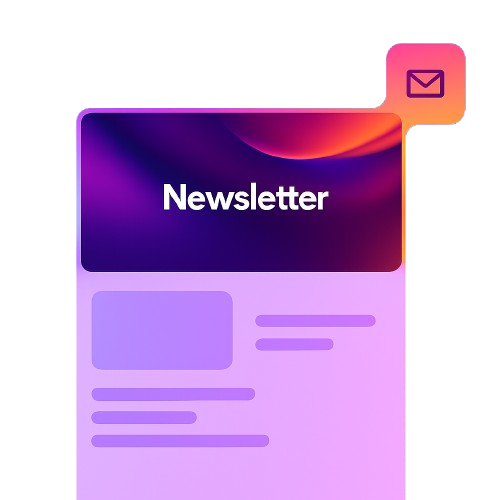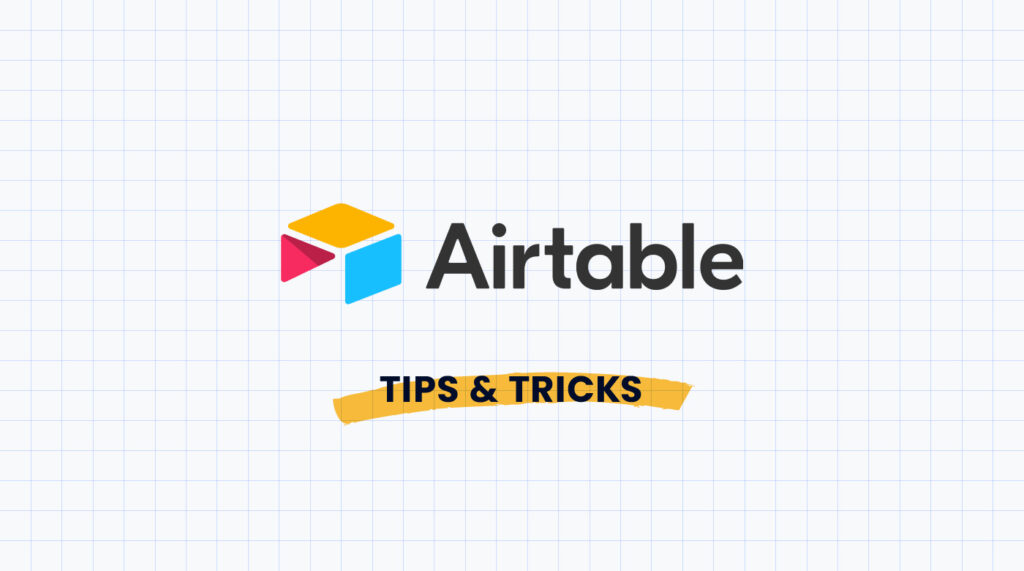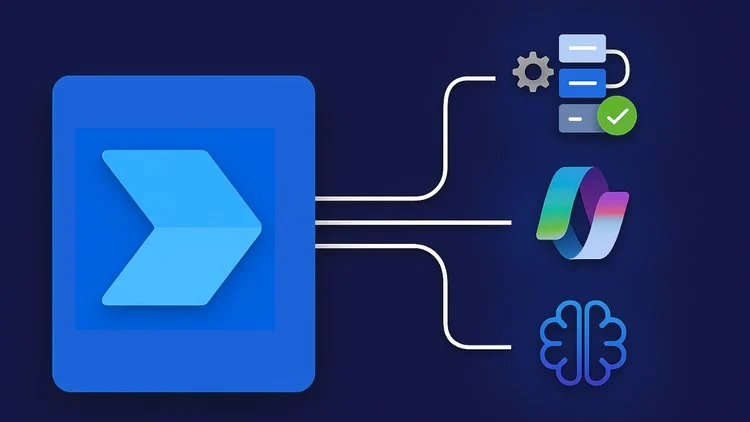Understanding Make (Integromat) and its Capabilities
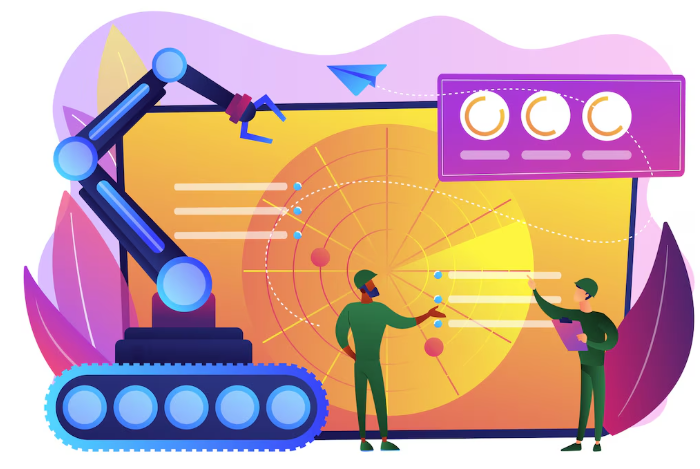
What is Make (Integromat)? A simple explanation for beginners
Make, formerly known as Integromat, is a powerful no-code automation platform that allows you to connect various applications and automate repetitive tasks. Think of it as a visual programming language where you build workflows (“scenarios” in Make terminology) by linking different “modules” representing apps like Google Sheets, Salesforce, or Mailchimp. In our experience, this visual approach makes automation accessible even without any coding knowledge.
A common misconception is that Make is only for tech-savvy individuals. However, its intuitive drag-and-drop interface makes creating sophisticated workflows remarkably straightforward. For example, you could easily build a scenario that automatically creates new contacts in your CRM whenever a new lead submits a form on your website. This eliminates manual data entry and ensures your sales team always has up-to-date information. Furthermore, Make offers a wide range of pre-built modules, significantly reducing the time required to set up your automation.
Beyond simple data transfers, Make’s capabilities extend to complex logic and conditional actions. You can use “filters” to process data selectively, triggering different actions based on specific criteria. For instance, a scenario might automatically send a follow-up email only to leads who haven’t responded within 24 hours. This level of customization empowers users to build highly tailored automation solutions to streamline almost any business process. The possibilities are virtually endless, ranging from marketing automation and social media management to inventory control and customer support.
Key features and benefits of using Make (Integromat) for automation
Make (formerly Integromat) shines because of its intuitive visual interface and powerful capabilities. Its modular design allows you to connect various applications—from CRMs like Salesforce and HubSpot to project management tools like Asana and Trello—using pre-built modules. This drag-and-drop functionality dramatically simplifies the automation process, making it accessible even to users without extensive coding experience. In our experience, building even complex automations takes significantly less time than with competing platforms.
One key benefit is Make’s robust error handling. A common mistake we see is neglecting proper error handling in automation workflows. Make provides tools to monitor your scenarios and deal with potential failures, such as sending you email alerts when a connection is down or a specific step fails. This helps ensure your automation runs smoothly and reliably, preventing data inconsistencies or workflow interruptions. For instance, imagine an automation that updates a spreadsheet with data from a form; Make’s error handling ensures that even if the form submission is flawed, the entire process doesn’t fail, alerting you to the problem for manual intervention.
Beyond individual tasks, Make’s strength lies in its ability to create sophisticated workflows. You can chain multiple actions together, creating complex processes that would be extremely time-consuming to manage manually. For example, imagine automatically creating a new project in Asana when a new lead enters your CRM, then assigning it to the appropriate team member based on pre-defined criteria. This multi-step automation, easily achieved in Make, dramatically increases efficiency and reduces the risk of human error. The platform’s scalability also ensures that as your business grows and your needs change, your automations can grow with you.
Exploring use cases: How businesses leverage Make (Integromat) automation
Businesses across diverse sectors utilize Make (formerly Integromat) to streamline operations and boost efficiency. In our experience, small businesses often leverage Make for tasks like automating social media posting, pulling data from various sources for reporting, and synchronizing customer information across different platforms. This eliminates manual data entry, a major time suck, and reduces the risk of human error. For example, a bakery might use Make to automatically update their online inventory based on sales data from their point-of-sale system, ensuring accurate stock levels.
Larger enterprises, however, often implement more complex automations. They might integrate their CRM, ERP, and marketing automation platforms, creating a unified system for managing customer data, sales pipelines, and marketing campaigns. A common challenge we see is underestimating the scope of integration. Starting with a small, well-defined automation project, like automating invoice processing, before scaling to more complex integrations, is key to success. Remember, thoroughly mapping out your workflow before starting is crucial to avoid costly mistakes.
To illustrate further, consider a marketing agency managing multiple client campaigns across different platforms like Google Ads, Facebook Ads, and email marketing services. Make can consolidate reporting data from these platforms, generating automated performance dashboards for easy client review. This demonstrates a key advantage: consolidating disparate data sources into a single, manageable view. Ultimately, businesses leverage Make’s automation capabilities to free up valuable employee time, improve data accuracy, and ultimately, enhance overall business productivity.
Setting Up Your Make (Integromat) Account: A Step-by-Step Guide
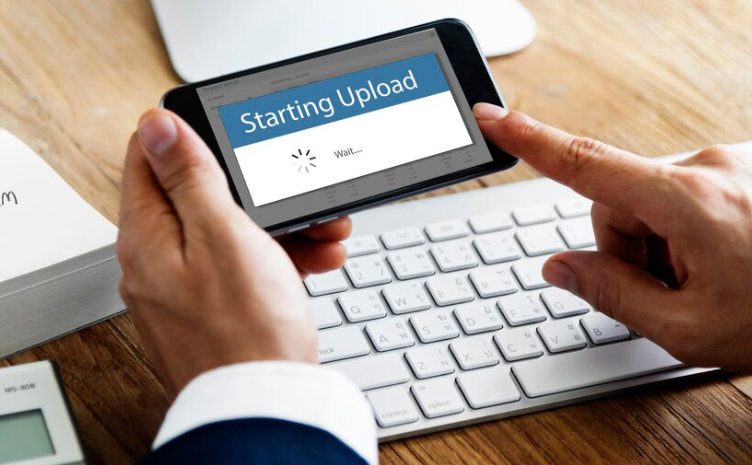
Creating a free account and exploring the interface
Getting started with Make (formerly Integromat) is surprisingly straightforward. Navigate to the make website and click the prominent “Sign Up Free” button. You’ll be prompted to create an account using your email address or a Google/GitHub login. In our experience, using your email provides more granular control over account settings. After confirming your email, you’re ready to dive in.
The Make interface is intuitive, though it might feel overwhelming at first glance. The dashboard provides a clear overview of your existing scenarios (automated workflows). New users will see a prompt to create their first scenario. Before jumping in, however, take some time to explore the left-hand navigation menu. This houses key sections: Scenarios (your workflows), Apps (the vast library of integrations), and Account settings. Familiarizing yourself with these areas early on will significantly streamline your automation journey. A common mistake we see is users immediately starting a scenario without understanding the available apps and their capabilities.
To fully appreciate the interface, consider creating a simple test scenario. Perhaps connect your Gmail account to a Google Sheet to automatically log new emails. This hands-on approach will allow you to quickly grasp the core concepts of modules, connections, and data mapping–essential components of any Make workflow. Remember to utilize the extensive documentation and video tutorials available on the Make website; they’re invaluable resources for troubleshooting and expanding your knowledge. Focusing on this initial exploration will pay dividends as you tackle more complex automations later.
Connecting your first application: A practical walkthrough
Let’s connect your first application to Make (formerly Integromat). This is where the magic begins! In our experience, selecting the right application for your first workflow is crucial. Start with something simple, like connecting your Gmail account to a spreadsheet. This allows you to visualize the data flow and understand the core functionalities of Make.
To begin, navigate to the “Add a new module” section within your Make scenario. You’ll see a vast library of applications; search for the one you want to connect—Gmail, in our example. You’ll need to authorize Make to access your application. This usually involves clicking a button and allowing Make the necessary permissions. A common mistake we see is users neglecting to grant the correct permissions, leading to connectivity issues. Carefully review the permissions requested before proceeding. Remember to choose the right account if you have multiple accounts linked to the same application. For example, if you use Gmail for both personal and work, ensure you’ve selected the correct account.
Once authorized, Make will likely present you with a list of actions or triggers that you can perform. For Gmail, you might choose to “Watch New Emails” as a trigger, automatically starting a workflow when a new email arrives. Alternatively, you could utilize an action like “Send Email” to trigger an automated email response. The possibilities depend entirely on the application you connect and the actions/triggers it offers. Experiment with different applications and functionalities to fully grasp Make’s potential. Connecting your first application successfully is a significant milestone in your automation journey!
Understanding modules and their functionalities
Make (formerly Integromat) scenarios are built using a visual programming interface, and the fundamental building blocks are modules. Think of modules as pre-built actions that interact with various apps and services. Each module represents a specific function within a chosen application, such as retrieving data from a Google Sheet or sending an email via Gmail. Understanding their functionalities is key to building powerful workflows. In our experience, mastering modules is the biggest hurdle for new users.
The sheer number of modules available can initially feel overwhelming. However, they are categorized logically by application (e.g., all Google services are grouped together). Each module has clearly defined inputs and outputs, which you’ll connect to create the flow of your automation. For example, a “Google Sheets” module might have an input for the spreadsheet ID and an output for the retrieved data. This data can then be fed as an input to, say, a “Gmail” module to send an email containing that data. A common mistake we see is neglecting to carefully examine these inputs and outputs, leading to unexpected errors.
To effectively use modules, always start by carefully reading the module’s documentation. Each module has a detailed description of its functionality, the required parameters, and the possible error messages. Consider using simple scenarios first, such as connecting a Google Form submission to a Slack channel notification, to grasp the basic concepts. As your confidence grows, explore more advanced modules and functionalities to create sophisticated automations. Remember to leverage Make’s extensive help documentation and community forums – these resources are invaluable for troubleshooting and discovering new ways to utilize modules.
Building Your First Workflow: A Practical Example

Choosing your automation scenario: A simple example (e.g., Google Sheets to Email)
Let’s start with a straightforward automation scenario: sending email notifications based on new data entries in a Google Sheet. This is a common use case, perfect for beginners learning Integromat. Imagine you’re tracking sales leads; each new lead added to your spreadsheet triggers an email alert to your sales team. This eliminates manual data entry and ensures timely follow-up. In our experience, this is one of the most effective ways to demonstrate Integromat’s power without getting bogged down in complexities.
To build this workflow, you’ll need to connect Integromat to both Google Sheets and your email provider (Gmail, Outlook, etc.). Integromat offers pre-built modules for seamless integration. A common mistake we see is neglecting to properly authorize these connections; always double-check the authentication process. Once connected, you’ll create a scenario triggered by a “new row” event in your Google Sheet. This trigger will activate the workflow whenever a new lead is entered. The workflow will then use an “email” module to send the relevant details (name, contact info, etc.) from the new row to your designated recipients.
Consider expanding this simple example. Perhaps you want to segment leads based on criteria within the spreadsheet. Integromat allows for conditional logic; you could configure the workflow to send different emails depending on the lead’s industry or purchase history. You might also integrate other services; for instance, send a Slack notification alongside the email for additional team visibility. The possibilities are extensive, illustrating how a seemingly simple “Google Sheet to Email” automation can evolve into a powerful, multifaceted workflow management tool. Remember to carefully map the data fields between the Google Sheet and the email module to ensure accurate and relevant information is sent.
Mapping the workflow: Modules, connections, and data flow
Before diving into Integromat’s visual interface, meticulously planning your workflow is crucial. This involves identifying the source and destination of your data, along with the necessary transformations. For instance, let’s say you want to automate the process of adding new leads from your Google Sheet to your Mailchimp audience. Your source is the Google Sheet, your destination is Mailchimp, and the transformation involves mapping specific columns (like name and email) from the sheet to the corresponding fields in Mailchimp. In our experience, neglecting this preliminary mapping often leads to errors.
Next, visualize the sequence of modules required. Each module represents a specific action or service. In our example, you’ll need a Google Sheets module to read data, a data transformation module (perhaps to clean or reformat data), and a Mailchimp module to add subscribers. Connecting these modules forms the data flow, visualized as arrows connecting each step in the Integromat interface. Carefully examine each module’s input and output parameters; a common mistake is mismatching data types leading to connection failures. For instance, ensuring your email field is correctly mapped as a string is vital.
Think of the connections as the pipelines transporting data between modules. Integromat uses a “run after” logic; one module’s output feeds directly into the next module’s input. Each connection implicitly defines data flow direction. A powerful feature is the ability to branch your workflow using conditional logic (if this, then that). This allows for advanced automation based on data analysis. For example, you might filter leads based on their location before adding them to different Mailchimp segments. Thorough mapping at this stage ensures efficient and error-free automation.
Troubleshooting common errors during initial setup
One of the most frequent hurdles new Integromat users encounter is authentication issues. In our experience, this stems from incorrectly copying and pasting API keys or using the wrong credentials altogether. Double-check for typos—a single misplaced character can render your connection unusable. Remember to utilize the “Test” button liberally throughout the setup process; this allows you to identify and rectify problems with individual modules before proceeding further down the workflow.
Another common mistake we see is neglecting to properly configure data mappings. Integromat relies heavily on accurately matching fields between different applications. A mismatched field, even a minor one such as a different casing (e.g., “FirstName” vs “firstName”), can lead to workflow failures. Before initiating your workflow, meticulously compare the field names in the source and destination modules. Using the Integromat’s built-in mapping interface will drastically reduce errors here. We often advise visualizing the data flow using the “Data Viewer” to ensure everything is aligned as expected.
Finally, remember that error messages are your friends! Don’t simply dismiss them. Integromat provides detailed error messages; these are often very precise regarding the root cause of the problem. For instance, a “401 Unauthorized” error almost always points to authentication problems, while a “500 Internal Server Error” suggests an issue on the destination application’s side. Carefully read the entire error message, including the accompanying code and any hyperlinks provided. If you’re still stuck, Integromat’s extensive help documentation and community forums are invaluable resources.
Advanced Techniques for Efficient Workflow Building

Working with different data formats and transformations
Integromat’s strength lies in its ability to seamlessly handle various data formats. In our experience, mastering data transformations is crucial for building robust and efficient workflows. A common pitfall is assuming all your data sources will neatly align; frequently, you’ll encounter JSON, XML, CSV, and even custom formats requiring careful handling. Understanding the nuances of each is vital.
For instance, parsing JSON data often involves extracting specific values using the JSON module within Integromat. This requires understanding JSON’s hierarchical structure and using the correct path expressions to isolate the required fields. If you’re working with an API that returns a nested JSON object, you may need to use multiple modules, chaining them together to extract the data you need. Conversely, transforming a CSV file might involve using the Data Mapping module to rearrange columns, convert data types (e.g., text to numbers), or filter rows based on specific criteria. We often see users struggle with date and time formats, requiring careful formatting using the appropriate Integromat tools.
Remember, effective data transformation goes beyond simple conversions. It often involves data cleaning—eliminating duplicates, handling missing values, and standardizing inconsistent formats. Consider using the Filter module to remove irrelevant data and the Aggregator module to group or summarize data, for example, combining multiple rows into a single record. Proactively planning your data transformation strategy before building your workflow saves considerable time and effort in the long run. Failing to do so can lead to unexpected errors and inefficient processing.
Implementing error handling and conditional logic
Robust error handling is crucial for building reliable Integromat workflows. A common mistake we see is neglecting to anticipate potential failures. In our experience, incorporating error handling early saves significant debugging time later. Integromat provides excellent tools for this; the Error Handling module allows you to catch specific errors and define alternative actions. For example, if a module fails to retrieve data from an API due to a network issue, you can use the Error Handling module to log the error, retry the operation, or send a notification. Consider implementing retries with exponential backoff – increasing the delay between retries to avoid overwhelming the failing service.
Conditional logic, implemented using the If module, allows you to control the flow of your workflow based on data conditions. This is essential for creating dynamic and adaptable automations. Let’s say you’re processing customer orders. You might use an If module to check the order total; if it’s above a certain threshold, trigger a premium shipping process; otherwise, use standard shipping. Similarly, you could check if a field is empty and choose different actions based on its value. Effective use of If modules greatly improves efficiency and avoids unnecessary actions.
Remember to combine conditional logic and error handling for comprehensive workflow management. For instance, you could check if an API request was successful (using conditional logic based on the HTTP status code), and if unsuccessful, employ error handling to manage the failure gracefully. This layered approach creates a robust and resilient automation capable of handling unexpected scenarios effectively, thereby preventing unexpected interruptions and enhancing the overall reliability of your Integromat processes.
Utilizing filters and routes for complex automation
Filters and routes are the unsung heroes of efficient Integromat workflows. They allow you to manage complex scenarios and prevent your automation from processing unnecessary data. In our experience, mastering these tools drastically reduces processing time and improves overall workflow reliability. For example, imagine an e-commerce scenario where you only want to process orders exceeding $100. A simple filter based on the order value would prevent smaller orders from triggering unnecessary actions, saving resources and streamlining the process.
A common mistake we see is neglecting the power of multiple filters within a single module. Instead of creating separate modules for each filtering condition, consider chaining them within a single “Filter” module. This simplifies your workflow visually and reduces the overall number of modules, making debugging and maintenance much easier. For instance, you could filter orders by value *and* by shipping location, all within one filter module. This is significantly more efficient than two separate filter modules followed by a conditional route.
Consider routing as a powerful tool for decision-making within your workflow. Routes allow you to send data down different paths based on predefined conditions. Let’s say you have a customer support automation. You can use a route to direct high-priority tickets (e.g., those marked “urgent”) to a dedicated support team while routing standard tickets to a general support queue. This intelligent routing ensures faster response times and optimized resource allocation. Remember, carefully planned filters and routes can significantly improve the overall performance and efficiency of your Integromat automations, enhancing both speed and accuracy.
Optimizing Your Make (Integromat) workflows for Performance and Scalability
Monitoring workflow performance and identifying bottlenecks
Make’s built-in monitoring features are crucial for optimizing workflow performance. The execution history provides a detailed log of each run, showing the start and end times, successful or failed modules, and any error messages. Regularly reviewing this history, especially for workflows handling significant data volumes, allows for proactive identification of issues. In our experience, focusing on consistently slow modules is key; a single slow module can significantly impact the overall workflow speed.
Identifying bottlenecks often involves analyzing individual module performance. For instance, a delay in an HTTP request module might indicate a problem with the external API you’re connecting to. Similarly, a database module consistently taking longer than expected might point to database performance issues or inefficient queries. A common mistake we see is neglecting to optimize data processing within modules; for example, unnecessarily large datasets can dramatically increase processing time. Consider using data filtering and pagination techniques within your modules to reduce the amount of data processed.
To further diagnose performance issues, leverage Make’s monitoring dashboard. This provides aggregated statistics on workflow performance, including average execution time, error rates, and number of runs. By comparing these metrics over time, you can track performance trends and identify any sudden degradations. For example, a spike in average execution time coupled with a rise in error rates might signal a problem needing immediate attention. Don’t hesitate to use Make’s detailed error logs to pinpoint the root cause. Remember, proactively monitoring and addressing performance bottlenecks will lead to more efficient and reliable automated processes.
Best practices for data management and efficiency
Efficient data management is paramount for high-performing Make (Integromat) workflows. In our experience, neglecting this often leads to slower processing times, increased error rates, and ultimately, workflow failure. A common mistake we see is using unnecessarily large datasets or failing to filter data before processing. Always aim to retrieve only the necessary data points from each module; this significantly reduces the load on your workflow and improves speed. Consider using “Filter” or “Data Mapping” modules early in your workflow to refine your data streams.
Optimizing data structures is another critical aspect. For instance, instead of processing raw JSON responses, use modules like “Parse JSON” to convert them into easily manageable formats before passing them on to subsequent modules. This simplifies subsequent operations and makes debugging much easier. We’ve found that structuring data consistently across different modules – perhaps using a standardized format like CSV or structured JSON – substantially reduces the risk of data mismatches and improves the reliability of your workflow. This consistent approach also makes scaling your automation far simpler.
Finally, remember to utilize Make’s built-in error handling features. Implementing proper error handling (like the “Error Handling” module) allows your workflow to gracefully manage exceptions, preventing complete failures and enabling better diagnostics. For instance, if a data source is temporarily unavailable, a well-designed error handler can log the issue, retry the operation after a delay, or even send a notification to alert you. Don’t underestimate the value of robust error handling for both maintaining workflow efficiency and preventing data loss; it’s a critical aspect of building truly scalable and reliable automations.
Scaling your workflows to handle increasing data volumes
Handling increasing data volumes gracefully is crucial for any successful Make workflow. A common mistake we see is neglecting to anticipate growth and consequently encountering performance bottlenecks. In our experience, proactively designing for scalability from the outset significantly reduces future headaches. This involves careful consideration of several key factors.
Firstly, optimize individual modules for efficiency. For instance, if you’re processing large datasets within a module, consider using the built-in pagination features to retrieve data in manageable chunks rather than attempting to process everything at once. This reduces memory consumption and processing time. Similarly, choosing the appropriate module for the job is vital. A smaller, specialized module might outperform a more general-purpose one when dealing with high data volumes. For example, using a dedicated database module instead of relying on generic HTTP requests for database interaction can improve performance significantly.
Secondly, consider employing error handling and retry mechanisms. Network issues or temporary service outages can impact data processing. Implementing robust error handling, including automated retries with exponential backoff, ensures that your workflow continues operating even with intermittent problems. This is especially crucial when dealing with large datasets, where a single failure could halt the entire process. Finally, monitor your workflow’s performance regularly using Make’s built-in analytics. This allows you to identify potential bottlenecks and proactively adjust your workflow to maintain optimal performance as data volume increases. Identifying slow modules early lets you fine-tune them before they become major impediments.
Real-World Examples and Use Cases

Automating social media posts with Make (Integromat)
Automating your social media posting schedule with Make (formerly Integromat) can significantly boost efficiency and consistency. In our experience, setting up a basic workflow involves connecting your preferred social media platform (e.g., Twitter, Facebook, LinkedIn) to a content source like a Google Sheet or RSS feed. This allows you to pre-schedule posts and maintain a regular posting cadence without manually logging into each platform. A common mistake we see is neglecting to properly set up error handling, which can lead to missed posts.
Let’s consider a practical example: imagine you have a blog and want to automatically share new posts on Twitter. You’d create a Make scenario that monitors your blog’s RSS feed. When a new post is published, the scenario triggers, fetching the title, link, and a short excerpt. Make then formats this information into a tweet, including relevant hashtags, and publishes it to your Twitter account. This setup ensures immediate social media promotion of new content, maximizing reach and engagement. Remember to configure the scheduling options within Make to control when the tweet is sent—perhaps during peak engagement hours for your audience.
Beyond basic text posts, Make empowers more complex automation. For example, you could integrate image uploads from a cloud storage service like Dropbox. Or, if you use a marketing tool generating social media content suggestions, Make can act as a central hub, pulling in data from multiple sources and seamlessly distributing posts across your social media profiles. Experimenting with different modules and exploring Make’s extensive library is key to unlocking its full automation potential for your social media management. Remember to always test your scenarios thoroughly before fully automating your social media strategy.
Automating email marketing campaigns
Automating your email marketing campaigns with Integromat offers significant efficiency gains. A common scenario involves syncing new subscribers from your website’s signup form directly into your email marketing platform. In our experience, this eliminates manual data entry, a major time-sink for many businesses. Imagine setting up a scenario where a new submission on your Typeform triggers an Integromat workflow; it then automatically adds the subscriber’s email and name to your Mailchimp audience, ready for your next campaign. This simple automation drastically reduces human error and ensures immediate list updates.
Consider segmenting your audience for more personalized messaging. Integromat excels at this. For example, you could segment based on user behaviour (e.g., blog post engagement) or purchase history. Let’s say users who download a specific whitepaper are automatically tagged as “High-Engagement Leads” within your CRM. Integromat can then use this tag to trigger a tailored email sequence within your email marketing software, offering them a relevant case study or a personalized product demo. This targeted approach improves campaign performance significantly, increasing open and click-through rates. Data shows that personalized email campaigns boast much higher engagement than generic blasts.
Beyond simple additions and segmentation, more advanced workflows are possible. For instance, you could trigger automated email responses based on specific actions, like abandoned carts. This requires connecting your e-commerce platform (e.g., Shopify) to Integromat, which then sends a reminder email to the customer after a set period, encouraging completion of their purchase. This type of automation not only boosts sales but also enhances the customer experience by providing timely and relevant follow-ups. Remember to carefully track your campaign metrics to optimize your workflows and refine your automation strategy over time. Regular review and adjustment is key to maximizing the benefits of automated email marketing.
Automating data entry and reporting tasks
Let’s say you’re managing a small business and receive daily sales data in a spreadsheet. Manually transferring this data into your accounting software is tedious and error-prone. Integromat can automate this. In our experience, setting up this automation involves three key steps: first, connect Integromat to your spreadsheet (e.g., Google Sheets) using their respective modules. Second, map the relevant columns from your spreadsheet to the fields in your accounting software (e.g., Xero, QuickBooks). A common mistake we see is neglecting thorough data mapping, leading to inaccurate data transfer. Finally, schedule the automation to run daily, ensuring your accounting system is always up-to-date.
This process extends beyond simple data transfer. Consider a scenario where you need weekly sales reports. Instead of manually generating these reports, you can configure Integromat to pull data from your accounting software, generate a customized report (perhaps using a Google Docs template), and automatically email the report to stakeholders. This not only saves time but also improves the accuracy and consistency of your reporting. We’ve found that pre-formatting reports within the Integromat workflow, before sending, substantially increases efficiency and reduces post-processing needs.
Beyond accounting, this approach is universally applicable. Imagine automating customer data entry from a contact form on your website into your CRM. Integromat excels at handling various data types and formats. It seamlessly integrates with popular services like Mailchimp, Salesforce, and many others, enabling truly comprehensive automation of your data entry and reporting needs. Remember to leverage Integromat’s error handling features to ensure data integrity; for instance, setting up alerts for failed transfers, providing a robust and reliable automated system.
Advanced Make (Integromat) Features and Integrations
Exploring advanced features like webhooks and scheduled tasks
Webhooks are a powerful feature allowing your Make (Integromat) scenarios to react instantly to events on external platforms. Instead of constantly polling for updates, a webhook sends a notification to your Make scenario only when a specific event occurs. For example, a new order in your e-commerce platform triggers a webhook, automatically updating your inventory management system within seconds. In our experience, setting up webhooks significantly improves efficiency and reduces load on both your systems and Make itself. A common mistake is misconfiguring the webhook URL—double-check this is correctly copied from your Make scenario.
Scheduled tasks provide another layer of automation, allowing scenarios to run on a predefined schedule. This is ideal for recurring tasks like generating daily reports, backing up data, or sending out marketing emails. You can schedule tasks using various intervals—hourly, daily, weekly, monthly, or even using a specific cron expression for more complex scheduling requirements. Remember that overly frequent scheduling can impact performance; consider your needs carefully. For instance, scheduling a task to run every minute may be unnecessary if the data only changes once an hour. Optimize your schedule based on the frequency of updates needed.
Combining webhooks and scheduled tasks offers incredible flexibility. Imagine an e-commerce scenario: a webhook triggers when a new order comes in, immediately processing the payment. Then, a scheduled task runs daily to generate a sales report and send it to your accounting team. This hybrid approach leverages the responsiveness of webhooks for immediate actions and the predictability of scheduled tasks for regular reporting and maintenance. Effectively utilizing these advanced features transforms Make (Integromat) from a simple automation tool into a robust, highly efficient system for managing your workflows.
Integrating Make (Integromat) with various applications
Make’s (formerly Integromat) power lies in its vast library of integrations. Connecting disparate applications is straightforward, but choosing the right approach requires careful consideration. In our experience, the most effective integrations leverage Make’s built-in modules for direct connections whenever possible. These modules often offer optimized performance and a simpler setup than workarounds involving custom webhooks or APIs. For instance, directly connecting your CRM (like Salesforce or HubSpot) to your email marketing platform (Mailchimp or Constant Contact) through Make’s pre-built modules is significantly faster and less error-prone than attempting a custom API integration.
However, not all applications boast native Make modules. When faced with such a scenario, exploring the application’s API documentation is crucial. A common mistake we see is attempting an integration without first fully understanding the API’s capabilities and limitations. Thoroughly examine the API documentation for authentication methods (API keys, OAuth 2.0, etc.), available endpoints, and rate limits. Carefully plan your workflow around these constraints, ensuring you don’t exceed the API’s limits, which can lead to integration failures. For example, integrating with a less-common project management tool might necessitate using the HTTP module and crafting custom requests based on its API specifications – a process demanding more technical knowledge.
Remember to always test your integrations thoroughly. Start with small-scale tests using sample data to avoid unintended consequences affecting your live data. Utilize Make’s built-in error handling and logging features to identify and troubleshoot any problems swiftly. Consider the scalability of your integration – will it handle increased data volume? Regularly review and update your integrations to adapt to changes in application APIs or your business needs. By following these best practices, you can successfully integrate Make with a wide range of applications, automating your workflows effectively and efficiently.
Building custom modules using the Make (Integromat) API
Extending Make’s functionality beyond its pre-built modules often necessitates leveraging its powerful API. This allows you to create custom modules tailored to unique needs, integrating with services lacking native Make support. In our experience, this is particularly useful when dealing with legacy systems or APIs requiring specific authentication methods not readily handled by standard modules. Mastering this unlocks unparalleled automation potential.
Developing a custom module involves several key steps. First, you’ll need a thorough understanding of the target API’s documentation, including endpoints, authentication mechanisms (like API keys or OAuth 2.0), and request/response formats (typically JSON). A common mistake we see is underestimating the complexity of error handling; robust error management within your custom module is crucial for reliability. Consider using tools like Postman to test your API calls before integrating them into Make. You’ll then create the module using the Make API specifications, defining input and output parameters to seamlessly connect with other modules in your workflows.
Remember that while building custom modules offers immense flexibility, it requires a higher level of technical proficiency than using pre-built modules. For instance, you’ll need programming skills (often JavaScript) to handle data transformations and error scenarios. We found that effectively structuring your code, using clear variable names, and implementing comprehensive comments greatly simplifies maintenance and debugging in the long run. Consider version control using a system like Git to track your module’s development and facilitate collaboration if working with a team. The investment in learning the Make API will ultimately result in more efficient and tailored automations, exceeding the capabilities of pre-built integrations.