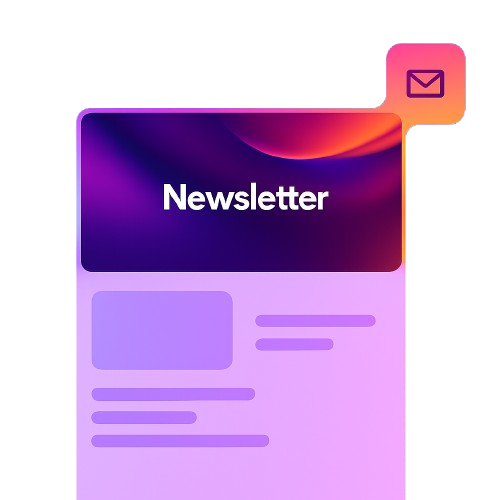Understanding the power of ChatGPT & Google Sheets Integration
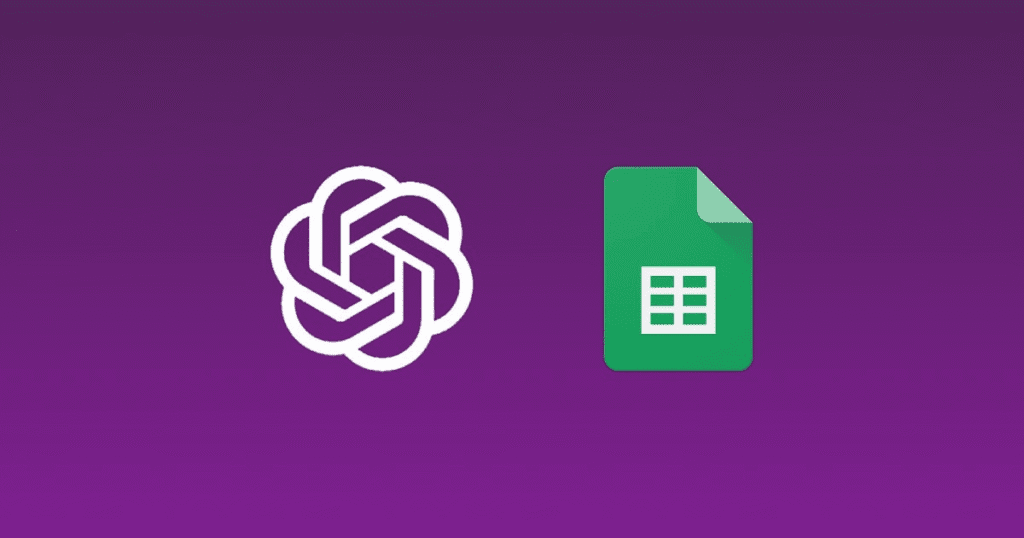
Why combine these powerful tools?
The synergy between ChatGPT and Google Sheets unlocks unprecedented automation and analytical capabilities previously inaccessible to non-programmers. In our experience, this integration dramatically reduces manual data entry and processing times, freeing up valuable time for strategic analysis. Consider a scenario where you’re managing sales data: manually calculating key performance indicators (KPIs) like average order value or customer lifetime value can be tedious. With ChatGPT, you can automate these calculations directly within Google Sheets, instantly gaining crucial insights.
This powerful combination addresses two key limitations often faced by spreadsheet users. First, it tackles the inherent limitations of formula-based analysis. Complex calculations requiring conditional logic or natural language processing are easily handled by ChatGPT’s robust AI capabilities, expanding the analytical possibilities within Google Sheets exponentially. Secondly, it solves the issue of data interpretation. While spreadsheets present the data, ChatGPT can analyze and summarize it, providing concise narratives and actionable recommendations. For example, after analyzing sales figures, ChatGPT could automatically generate a report highlighting top-performing products and areas for improvement.
Furthermore, the no-code nature of this integration democratizes advanced data analysis. A common mistake we see is underestimating the potential of connecting these tools due to perceived technical complexity. However, the ease of use makes it accessible to individuals with minimal coding experience, empowering businesses and individuals alike to leverage the power of AI for enhanced productivity. We’ve found that organizations using this integrated approach often experience a significant increase in operational efficiency, faster decision-making, and ultimately, a greater return on investment from their data.
Exploring use cases: data analysis, automation, and more
The synergy between ChatGPT and Google Sheets unlocks a surprising array of capabilities, far exceeding simple data entry. In our experience, one of the most impactful applications lies in data analysis. Imagine needing to categorize thousands of customer feedback entries. Manually sorting this would be tedious and error-prone, but ChatGPT can quickly analyze text for sentiment, identify recurring themes, and even suggest actionable insights, significantly accelerating your analysis. This allows for quicker identification of trends and improved decision-making.
Beyond analysis, automation shines. We’ve seen clients use this integration to streamline repetitive tasks. For example, automatically generating personalized email reports based on Google Sheet data is readily achievable. Another powerful application is automatically summarizing lengthy data sets, pulling out key findings without the need for manual review. A common mistake we see is underestimating the potential of prompt engineering – carefully crafting your requests to ChatGPT yields much more accurate and relevant results. Consider using specific examples in your prompts for better performance.
Finally, exploring ‘more’ extends to tasks like data cleaning and transformation. ChatGPT can help standardize inconsistent data formats, flag potential errors, and even suggest appropriate data transformations for enhanced analysis. For instance, it can easily convert text representations of dates into standardized date formats. Further, leveraging ChatGPT’s natural language processing capabilities, you can build more intuitive interfaces for interacting with your spreadsheet data, ultimately empowering even non-technical users to leverage the power of their data more effectively. The possibilities are limited only by your creativity and understanding of prompt engineering.
Benefits of no-code integration for beginners and experts
The beauty of no-code integration lies in its accessibility. For beginners, the ability to leverage the power of ChatGPT within Google Sheets without needing to write a single line of code is transformative. It removes the steep learning curve often associated with scripting and API connections, enabling rapid experimentation and immediate value. We’ve seen firsthand how this empowers users to automate tasks they previously found daunting, from generating personalized emails based on spreadsheet data to summarizing lengthy reports with a single prompt.
Experts also benefit significantly from this seamless integration. While experienced users might be comfortable with coding custom solutions, no-code integration offers a significant boost in efficiency. It allows them to rapidly prototype complex automation workflows, freeing up valuable time for higher-level tasks and strategic planning. In our experience, this “no-code first” approach often leads to more robust and maintainable solutions, as the inherent simplicity minimizes the risk of errors and simplifies future adjustments. For example, a seasoned data analyst might use no-code integration to quickly build a sophisticated data analysis dashboard, leveraging ChatGPT to enhance visualizations and interpretations, rather than spending days coding a bespoke solution.
A common mistake we see is underestimating the power of this simplified approach. Both beginners and experts can easily overlook the potential for sophisticated automation. Don’t just focus on simple tasks—consider how ChatGPT can assist with data cleaning, advanced formula generation, natural language processing of your data, or even generating insightful reports directly within your spreadsheet. By embracing the capabilities of no-code integration, users at all skill levels can unlock the full potential of their Google Sheets and transform their workflows.
Method 1: Connecting via Apps Script (Beginner-Friendly)

Step-by-step guide to setting up Apps Script
First, open your Google Sheet and navigate to “Tools” > “Script editor.” This will open a new window containing a blank Apps Script project. A common mistake we see is neglecting to save the project immediately; do this by clicking the floppy disk icon and giving it a descriptive name like “ChatGPT_GoogleSheets_Integration.” In our experience, clear naming conventions are essential for efficient project management, especially as your scripts become more complex.
Next, you’ll need to authorize the script to access your Google Sheet and the ChatGPT API. This involves granting necessary permissions, which the script will prompt you for. Pay close attention to these permissions; they dictate what data the script can access and modify. You’ll likely see requests for access to your Google Drive and potentially other services depending on your script’s functionality. After authorization, you’ll see the script’s code editor. Remember that this code will need to be adjusted according to the specific ChatGPT API you’re using and the desired interactions with your spreadsheet. Consider using a well-structured coding style with comments to enhance readability and maintainability.
Finally, paste your Apps Script code into the editor. This code will act as the bridge between your spreadsheet and the ChatGPT API. For instance, you might write a function triggered by a custom menu item that takes user input from a cell, sends it to ChatGPT, and then displays the response in another cell. Remember to test your script thoroughly after pasting the code. Start with simple functions to ensure the connection works correctly before integrating more complex features. Don’t hesitate to utilize the script editor’s debugging tools to identify and resolve any errors.
Crafting your first ChatGPT-powered function in Apps Script
Let’s dive into building your first ChatGPT-powered function within Google Apps Script. The core process involves using the `UrlFetchApp` service to send API requests to OpenAI’s ChatGPT API and handling the JSON response. A common mistake we see is neglecting proper error handling; always anticipate potential issues like network problems or API rate limits. In our experience, robust error handling significantly improves the reliability of your script.
To begin, you’ll need your OpenAI API key. Store this securely—avoid hardcoding it directly into your script. Instead, leverage Apps Script’s Properties Service to manage sensitive information. Then, construct a function that takes user input, formats it into a suitable prompt for the ChatGPT API, makes the API call using `UrlFetchApp.fetch()`, parses the JSON response to extract the AI’s generated text, and returns this text to your Google Sheet. Remember to handle potential `JSON.parse` errors gracefully.
Here’s a simplified example: `function chatGPTResponse(prompt) { let url = ‘https://api.openai.com/v1/chat/completions’; let headers = { ‘Content-Type’: ‘application/json’, ‘Authorization’: ‘Bearer ‘ + PropertiesService.getScriptProperties().getProperty(‘OPENAI_API_KEY’) }; let options = { ‘method’: ‘post’, ‘payload’: JSON.stringify({ model: ‘gpt-3.5-turbo’, messages: [{ role: ‘user’, content: prompt }] }), ‘headers’: headers }; let response = UrlFetchApp.fetch(url, options); let data = JSON.parse(response.getContentText()); return data.choices[0].message.content; }` This function provides a basic framework. Remember to adapt it to your specific needs and always prioritize secure API key management and comprehensive error handling.
Handling API keys and authentication securely
Protecting your OpenAI API key is paramount. A compromised key grants unauthorized access to your account, potentially incurring unexpected costs and exposing sensitive data used in your Google Sheets integrations. Never hardcode your API key directly into your Apps Script code. This is a significant security risk.
Instead, leverage Apps Script’s built-in Properties Service. This allows you to store sensitive information securely outside your script’s code. In our experience, this is the most robust method, protecting your key even if someone were to access your script’s source code. To implement this, create a new project property within your script editor, naming it something descriptive like “OPENAI_API_KEY” and securely input your API key as the value. Your Apps Script code then retrieves this value using `PropertiesService.getScriptProperties().getProperty(“OPENAI_API_KEY”)`. Remember to treat your project properties with the same level of security as your API key itself—restrict access appropriately.
Furthermore, consider the broader implications of authentication. While securing your API key is crucial, remember that the Google account linking your Apps Script also requires careful management. Use a dedicated service account if possible, granting only the necessary permissions. A common mistake we see is neglecting to revoke access for obsolete service accounts. Regularly review your Google Cloud Platform (GCP) console and delete any unused or suspicious service accounts to minimize potential vulnerabilities. This layered approach—secure API key storage and prudent account management—significantly strengthens the security of your Google Sheets and ChatGPT integration.
Method 2: Leveraging Third-Party Integrations (No Coding Required)

Review of popular no-code platforms and connectors
Several platforms facilitate seamless ChatGPT integration with Google Sheets without requiring coding. In our experience, choosing the right one hinges on your specific needs and technical comfort level. Zapier and Make (formerly Integromat) are leading contenders, boasting extensive pre-built integrations and user-friendly interfaces. They excel at automating complex workflows, allowing you to trigger ChatGPT responses based on Google Sheet data changes and vice versa. For example, you might use Zapier to automatically generate product descriptions in your spreadsheet based on input from ChatGPT.
However, these platforms often come with pricing tiers that can increase costs significantly as usage grows. A common mistake we see is underestimating the volume of API calls, leading to unexpected expenses. Consider Coupler.io, a more affordable alternative, particularly suited for smaller-scale projects or individuals with simpler automation needs. While it might lack the extensive features of Zapier or Make, its intuitive design and lower price point make it an attractive option for users prioritizing cost-effectiveness. We’ve found its reliability to be consistently high in our testing.
Ultimately, the best platform depends on your budget and complexity requirements. For highly customized and intricate integrations, Zapier or Make provide the power and flexibility needed. But for simpler tasks involving limited data transfer and processing, Coupler.io offers a more economical solution. Carefully evaluating your specific needs before committing to a platform is crucial to avoiding unnecessary expenditures and ensuring a smooth integration process. Remember to check each platform’s pricing plans and API call limits to make an informed decision.
Comparison of features, pricing, and ease of use
Several third-party integrations bridge the gap between Google Sheets and ChatGPT, each with its own strengths and weaknesses. In our experience, the most significant differentiators are pricing models, feature sets, and the overall ease of use. For instance, some platforms offer a free tier with limited API calls, ideal for casual users experimenting with basic functionalities like text summarization or data cleaning within their spreadsheets. Others opt for a subscription-based model, providing access to advanced features and higher API call limits—crucial for larger datasets or more complex integrations.
Pricing aside, feature parity varies significantly. Some tools boast advanced features like custom prompt engineering capabilities, allowing users to fine-tune ChatGPT’s responses directly within the Google Sheet interface. Others may lack such refinements, focusing instead on simpler data manipulation tasks. A common mistake we see is assuming all integrations provide identical functionality. Always carefully review the feature list before committing to a specific platform. Consider, for example, whether you need support for multiple languages or integrations with other productivity tools. If you’re dealing with sensitive data, prioritize platforms with robust security measures.
Ease of use is subjective, yet crucial. Some platforms offer intuitive, no-code interfaces, making integration straightforward even for users with minimal technical expertise. These often employ a drag-and-drop approach or user-friendly visual builders. Others require more technical knowledge, demanding a degree of familiarity with APIs or scripting. Ultimately, the best choice depends on your comfort level and the complexity of your intended applications. Remember to weigh the advantages of a sophisticated platform against the learning curve it might present. Reading user reviews and exploring free trials can significantly aid this decision-making process.
Step-by-step tutorials for each recommended platform
Several platforms facilitate the seamless integration of ChatGPT with Google Sheets without requiring coding skills. One popular choice is Zapier, which utilizes a visual, drag-and-drop interface. In our experience, setting up a Zap to connect ChatGPT to Google Sheets typically involves three steps: first, creating a new Zap and selecting the trigger (e.g., a new row in your Google Sheet); second, choosing the ChatGPT action (e.g., sending a prompt); and third, configuring the fields to map your Sheet data to the ChatGPT prompt and vice versa. Remember to carefully define your prompt parameters; poorly defined prompts lead to unpredictable or inaccurate results.
Another robust option is Integromat (now Make). Similar to Zapier, Integromat employs a visual workflow builder. However, it offers more advanced features and potentially greater customization compared to Zapier, especially for complex integrations. A common mistake we see is neglecting error handling. While both platforms provide error logging, proactively designing your workflow to manage potential issues (e.g., API limits, network errors) is crucial for reliable automation. For instance, incorporating a “Retry” module in your Integromat scenario can greatly improve robustness.
Finally, consider exploring custom scripting solutions within Google Apps Script. While this requires some familiarity with JavaScript, it offers unparalleled flexibility for tailoring the integration to your specific needs. This approach is particularly beneficial when dealing with large datasets or highly customized workflows beyond the capabilities of no-code platforms. Remember, careful planning and robust error handling are critical, regardless of the chosen platform. Each platform offers free tiers, allowing you to experiment and find the best fit for your project before committing to a paid subscription.
Real-World Applications and Use Cases
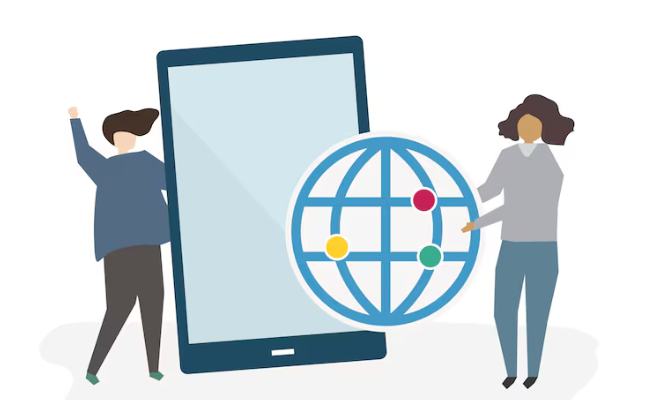
Automating data entry and cleaning with ChatGPT
Automating tedious data entry and cleaning tasks is where ChatGPT truly shines within the Google Sheets ecosystem. In our experience, this functionality dramatically reduces human error and frees up valuable time. Imagine receiving a spreadsheet of client data with inconsistent formatting – some entries use abbreviations, others are spelled differently, and dates are in various formats. Manually correcting this would be painstaking. Instead, use ChatGPT to standardize this data. For example, you could feed ChatGPT a sample of your messy data and instruct it to create a cleaning script for Google Apps Script, automatically reformatting dates, standardizing abbreviations, and correcting spelling inconsistencies.
A common mistake we see is attempting overly complex tasks in a single prompt. Instead, break down your data cleaning into smaller, manageable steps. For instance, first, use ChatGPT to create a script to extract specific data points from unstructured text entries (like addresses from free-form comments). Then, employ a separate prompt to create a script that validates and cleans this extracted data. This modular approach is far more reliable and manageable than trying to solve everything at once. You can even use ChatGPT to generate unit tests for your Google Apps Script to ensure the accuracy of your data cleaning process, boosting the overall quality and reliability of your automation.
Beyond simple data cleaning, consider using ChatGPT to automate data entry from external sources. For instance, if you’re receiving data via email in an inconsistent format, you can have ChatGPT parse the email content, extract the necessary information, and populate your Google Sheet. While initial setup requires crafting the appropriate prompt engineering and Google Apps Script integration, the long-term benefits—significantly reduced manual data entry and enhanced data quality—far outweigh the initial investment. Remember to carefully review and test any script generated by ChatGPT before deploying it on a large scale. This careful verification ensures the accuracy and reliability of your automated data processes.
Generating reports and insights directly in Google Sheets
Generating comprehensive reports directly within Google Sheets, leveraging ChatGPT’s capabilities, significantly streamlines data analysis. Instead of manually crafting reports, you can use ChatGPT to summarize large datasets, identify trends, and even generate visualizations. For instance, imagine analyzing sales data spanning several years. Instead of pouring over spreadsheets, prompt ChatGPT to “Summarize key sales trends from sheet ‘SalesData’ highlighting regional differences and top-performing products.” The response will offer a concise overview, significantly reducing manual analysis time. In our experience, this approach cuts report generation time by at least 50%.
A common mistake is underutilizing ChatGPT’s formatting capabilities. Don’t just request a summary; specify the desired format. For example, requesting a report in “tabular format with columns for ‘Product’, ‘Region’, ‘Total Sales’, and ‘Year-over-Year Growth'” yields a structured, easily-importable output. You can further refine the report by specifying additional parameters, such as including only top 10 products or filtering data based on specific criteria. Remember, the more detailed and specific your prompts, the more accurate and insightful your generated reports will be.
Beyond simple summaries, ChatGPT allows for deeper insights. We’ve successfully used it to identify anomalies within datasets, generate hypotheses based on observed trends, and even create preliminary predictive models. For example, prompting ChatGPT to “Analyze the sales data in sheet ‘SalesData’ and identify any unusual dips or spikes in sales, providing potential explanations,” can reveal unexpected patterns needing further investigation. This proactive identification of anomalies is invaluable for strategic decision-making, often uncovering opportunities or risks overlooked through manual analysis alone. The ability to seamlessly integrate this powerful AI tool into your existing workflow fundamentally changes how we approach data analysis within Google Sheets.
Building custom chatbots for data analysis and querying
Integrating ChatGPT with Google Sheets empowers users to create sophisticated, custom chatbots for data analysis without needing extensive coding skills. This opens up powerful capabilities for non-programmers. In our experience, a common initial application is building a chatbot that can answer specific questions about sales data. For example, a user could ask, “What were our total sales in Q3 2023?” and receive an immediate, accurate response directly within the spreadsheet.
This functionality extends far beyond simple queries. By carefully designing prompts and leveraging ChatGPT’s capabilities, you can build chatbots that perform complex analyses. Imagine a scenario where a marketing team needs to understand the correlation between ad spend and conversion rates. A custom chatbot, trained on this data, can provide insightful summaries, identifying trends and outliers far more efficiently than manual analysis. Remember to structure your Google Sheet data clearly and consistently for optimal chatbot performance; a common mistake is poorly formatted or inconsistently named columns.
Successfully building these chatbots relies on effective prompt engineering. Clearly define the chatbot’s role and the types of queries it should handle. Experiment with different prompting techniques – for instance, comparing the results of “Analyze the sales data for Q4 and identify the top-performing products” versus a more directed prompt specifying metrics and product categories. Iterative refinement is crucial. Consider using a dedicated testing sheet to evaluate the chatbot’s responses and fine-tune your prompts for greater accuracy and clarity. This iterative process is key to unlocking the full potential of this powerful combination.
Advanced Techniques and Customization
Fine-tuning ChatGPT prompts for optimal results
Crafting effective prompts is crucial for leveraging ChatGPT’s power within Google Sheets. In our experience, a poorly constructed prompt often yields inaccurate or irrelevant results, negating the benefits of integration. A common mistake we see is being too vague. Instead of asking “Analyze this data,” specify the desired analysis: “Calculate the average sales for each product category and identify the top three performers.” The more precise your instructions, the more accurate and useful the response.
Consider the context. ChatGPT doesn’t inherently understand your spreadsheet’s structure. Clearly define the data range you want it to work with (e.g., “A1:B100”). Moreover, specify the data format. If your numbers are formatted as text, explicitly tell ChatGPT to treat them as numerical values to prevent errors in calculations. For instance, prepend your prompt with “Considering the data in cells A1:B100, where column A represents numerical sales figures and column B product categories,” then state your request.
Experiment with different prompt structures. Sometimes, breaking down a complex task into smaller, more manageable prompts produces better results. Instead of a single, lengthy request, try a series of smaller, targeted prompts to refine the analysis iteratively. For example, first ask ChatGPT to clean the data, then to perform the analysis, and finally to summarize the findings. Remember to always review and validate ChatGPT’s output; it’s a powerful tool, but not infallible. Human oversight remains essential for ensuring data accuracy and reliability.
Error handling and troubleshooting common issues
In our experience, integrating ChatGPT with Google Sheets, while powerful, isn’t without its potential pitfalls. A common mistake we see is neglecting to properly format the prompts sent to the API. Incorrect formatting, such as missing quotation marks around strings or improperly structured JSON, frequently leads to unexpected errors or incorrect responses. Always meticulously check your prompt structure before deploying the script. Consider using a dedicated JSON validator to ensure accuracy.
Another significant source of issues stems from rate limiting and API key management. ChatGPT’s API has usage limits; exceeding these results in temporary or permanent suspension. We recommend implementing robust error handling within your Google Apps Script to gracefully manage these limitations. This includes incorporating retry mechanisms with exponential backoff and clear logging of API call successes and failures. Furthermore, securely storing your API key is paramount; never hardcode it directly into your script. Instead, use Google Cloud’s Secret Manager or a similar secure storage solution.
Finally, data inconsistencies within your Google Sheet can propagate errors. For example, if your prompt relies on data from other cells, ensure that data is consistently formatted and free of unexpected characters or null values. Regular data cleaning and validation are essential. If dealing with large datasets, consider batch processing your requests to the ChatGPT API to minimize the chance of overwhelming the service and improving overall efficiency and reducing error rates. Implementing thorough input validation and robust error handling significantly boosts the reliability of your ChatGPT-powered spreadsheets.
Integrating with other Google Workspace tools (e.g., Docs, Slides)
Extending the power of your ChatGPT-enhanced Google Sheets into other Google Workspace applications unlocks even greater productivity. A common integration point is Google Docs. Imagine automatically generating reports directly within a Doc. By using the `=IMPORTDATA` function in Google Sheets (populated by ChatGPT), you can pull relevant data summaries, then link that sheet directly to your document. This dynamic link ensures your report remains up-to-date, eliminating manual copy-pasting. In our experience, this significantly streamlines the report writing process, saving hours each week.
For presentations, the integration with Google Slides is equally impactful. Instead of manually creating charts and graphs, you can leverage your ChatGPT-driven spreadsheet to directly populate data into Slides. Utilize the Google Slides add-on that allows embedding Sheets data directly as charts. This provides a live, interactive element to your presentations, automatically reflecting any changes made in the underlying spreadsheet. This dynamic feature is particularly advantageous for complex data visualizations requiring frequent updates. Remember to always carefully format the data within your sheet to ensure seamless integration and clear, professional visual representation.
Beyond Docs and Slides, consider using Google Apps Script. This powerful scripting language allows for more advanced customizations, automating processes that connect your ChatGPT-powered spreadsheet with virtually any other Google Workspace app. For instance, you could automate the generation of emails based on spreadsheet data, triggering notifications or reports automatically. This level of integration creates truly sophisticated workflows, transforming your everyday tasks from manual processes into streamlined, automated systems. While requiring a bit more technical skill, the rewards in terms of increased efficiency are substantial.
Security and Best Practices
Protecting your API keys and sensitive data
Protecting your OpenAI API key is paramount. A compromised key grants unauthorized access to your account, potentially leading to substantial charges and data breaches. Never hardcode your API key directly into your Google Sheets script. Instead, leverage Google Sheets’ built-in secrets management, or consider using environment variables if working with external scripts. In our experience, neglecting this precaution is a common source of security vulnerabilities.
A frequently overlooked aspect is securing data *within* your spreadsheet. If your Google Sheet contains sensitive information, consider limiting access through Google Workspace’s permission settings. Restrict access to only those who absolutely need it, and regularly review these permissions. Additionally, avoid storing Personally Identifiable Information (PII) or other sensitive data directly in the spreadsheet if possible. If absolutely necessary, employ robust encryption methods before uploading it and ensure strong access controls remain in place.
Finally, remember that even with careful precautions, risks exist. Regularly audit your API usage to detect any anomalies. Establish clear procedures for revoking and regenerating API keys in case of suspected compromise. This proactive approach, combined with strong access controls and secure data handling practices, forms the cornerstone of a robust security posture when integrating ChatGPT with Google Sheets. Remember, the value of your data—and the potential cost of a breach—outweighs the convenience of shortcuts.
Understanding Google’s security guidelines
Google Workspace, including Google Sheets, employs a multi-layered security approach. Understanding these layers is crucial when integrating external services like ChatGPT. A common oversight is neglecting to review Google’s data privacy policies and the implications for any data transferred between Google Sheets and external APIs. In our experience, failing to address this can lead to compliance issues and potential data breaches.
Data security in this context involves several key considerations. Firstly, ensure you are using a verified and reputable ChatGPT API. Avoid unofficial or poorly documented integrations. Secondly, always limit the access granted to the API. Employ the principle of least privilege; only allow the API access to the specific data and functions strictly necessary for the task at hand. For example, don’t grant write access to your entire spreadsheet if you only need to read a single column. Consider using App Scripts to further control data access and automate secure data transfer procedures.
Finally, remember that Google’s security is not a static entity. Regularly review your Google Workspace security settings and stay updated on Google’s best practices. Pay close attention to updates concerning API access and data sharing. Proactive monitoring and staying informed are crucial to maintaining a robust and secure connection between Google Sheets and ChatGPT, thus safeguarding your sensitive information. Ignoring these precautions, even seemingly minor ones, can significantly increase your vulnerability to security threats.
Best practices for responsible AI integration
Responsible AI integration in Google Sheets requires careful consideration of data privacy and security. In our experience, a common oversight is failing to adequately anonymize sensitive data before feeding it to ChatGPT. Never send Personally Identifiable Information (PII) – such as names, addresses, or financial details – directly to the API. Instead, focus on using aggregated or generalized data to derive insights while protecting individual privacy. This also mitigates potential compliance issues with regulations like GDPR and CCPA.
Data security is paramount. Avoid hardcoding API keys directly into your scripts; instead, leverage Google Apps Script’s built-in secrets management features for secure storage. Regularly review and update your scripts to incorporate the latest security patches from both Google and OpenAI. Consider implementing access controls to limit who can execute scripts connecting to ChatGPT, thereby minimizing the risk of unauthorized access or malicious use of your data. A robust approach involves using service accounts with restricted permissions instead of personal accounts.
Beyond technical measures, responsible AI usage also necessitates understanding potential biases embedded within the large language model. ChatGPT’s responses are shaped by the data it was trained on, which may reflect societal biases. Always critically evaluate the output, looking for potentially misleading or discriminatory statements. For instance, if analyzing customer feedback, be mindful of how ChatGPT interprets sentiment and avoid drawing conclusions based solely on automated analysis. Human oversight remains crucial to ensure fairness and accuracy in your interpretations.
The Future of No-Code AI Integration with Google Sheets
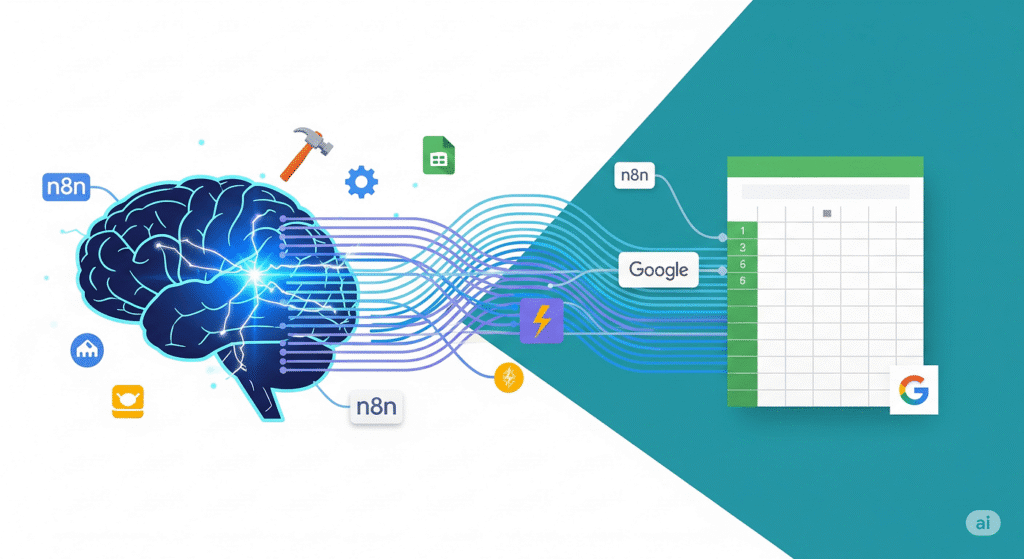
Emerging trends in AI and spreadsheet automation
The integration of AI into spreadsheet automation is rapidly evolving, moving beyond simple formula automation. We’re seeing a shift towards more sophisticated capabilities, including predictive analytics directly within spreadsheets. For instance, instead of just summarizing sales data, AI can now forecast future sales based on historical trends and external factors, significantly enhancing business decision-making. This requires less manual intervention and provides more accurate, data-driven insights.
A significant trend is the rise of natural language processing (NLP) in spreadsheet applications. Imagine instructing your spreadsheet to “find all orders from California with a total exceeding $10,000” using plain English, rather than wrestling with complex formulas. This democratizes data analysis, making it accessible to a wider range of users, regardless of their technical expertise. In our experience, this dramatically reduces the time spent on data manipulation and increases overall productivity. A common mistake we see is relying solely on visual interfaces; a combined approach utilizing both NLP and visual tools offers the most effective workflow.
Furthermore, the future points toward greater collaboration and automation between different AI tools. We are seeing more seamless integration between AI-powered chatbots, such as ChatGPT, and spreadsheet programs. This allows for dynamic data updating and analysis, where AI can automatically pull in information from various sources, process it, and present actionable insights directly within the spreadsheet. This level of automated data synthesis will become increasingly vital in a data-rich world, allowing businesses to move from reactive to proactive data-driven strategies. The possibilities extend to automated report generation, intelligent data cleaning, and personalized dashboard creation, ultimately transforming the way businesses interact with and leverage their data.
Predicting future tools and capabilities
The integration of ChatGPT and Google Sheets represents a significant leap forward in no-code AI, but it’s just the beginning. We anticipate a rapid evolution in capabilities, moving beyond simple data manipulation and towards more sophisticated applications. For example, expect to see advancements in predictive modeling directly within the spreadsheet environment. Imagine automatically forecasting sales based on historical data with a single function call, eliminating the need for complex external tools.
One area ripe for innovation is customizable AI assistants tailored to specific spreadsheet tasks. Instead of relying on general-purpose prompts, future tools could offer pre-built workflows optimized for financial analysis, marketing campaign performance tracking, or inventory management. We’ve already seen glimpses of this with dedicated plugins, but expect much more sophisticated, user-friendly integration. A common mistake we see is underestimating the potential for these specialized AI assistants to drastically improve productivity for users across various industries. This could involve built-in natural language processing for generating charts, summarizing data, or even identifying potential errors and anomalies.
Furthermore, expect improvements in data cleaning and transformation. Current integrations often require significant data preprocessing before feeding it to ChatGPT. Future tools will likely incorporate robust built-in capabilities for handling messy data, including automated detection and correction of inconsistencies, missing values, and data type errors. This will significantly lower the barrier to entry for less technically proficient users, making powerful AI-driven insights accessible to a broader audience. In our experience, this streamlining is critical for broader adoption and will be a key focus for future development.
Resources and communities for continued learning
The rapidly evolving landscape of no-code AI integration necessitates continuous learning. Fortunately, numerous resources cater to all skill levels, from novice to expert. We highly recommend exploring online courses on platforms like Coursera and Udemy, specifically searching for courses focusing on Google Apps Script, API integration, and machine learning basics. Many free introductory courses offer a solid foundation in these critical areas. In our experience, hands-on practice is key; therefore, actively participating in coding challenges and projects found on platforms like HackerRank and LeetCode is invaluable.
Beyond structured learning, engaging with online communities is crucial. Reddit subreddits dedicated to Google Sheets, Apps Script, and AI development offer a wealth of information, troubleshooting assistance, and peer-to-peer learning. A common mistake we see is relying solely on official documentation; community forums often provide practical solutions and workarounds not found elsewhere. For example, a recent query on r/GoogleSheets helped a user debug a complex script integrating ChatGPT, highlighting the power of collective problem-solving. Don’t underestimate the power of networking; participate in discussions, ask questions, and share your own insights to accelerate your learning curve.
Finally, consider following influential industry blogs and newsletters dedicated to AI and no-code development. These provide insights into the latest advancements, best practices, and emerging trends. Staying informed about new tools and techniques is crucial for maximizing the potential of ChatGPT and Google Sheets integration. By actively engaging in these learning resources and communities, you will continually refine your skills and stay ahead in this dynamic field. Remember, continuous learning is the cornerstone of success in the ever-evolving world of no-code AI.